Facebook Business Suite
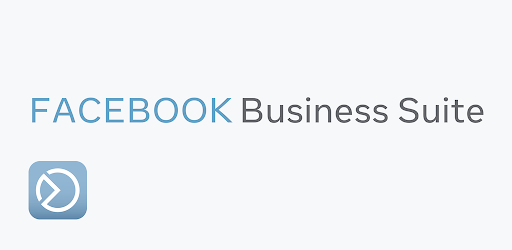
Looking for a better way to manage your Instagram and Facebook marketing? Have you heard about Facebook Business Suite?
In this article, you’ll learn what Facebook Business Suite is, how it compares to Creator Studio and Business Manager, and whether it’s the right tool for your small business.
What Is Facebook Business Suite?
Ever since Facebook acquired Instagram back in 2012, marketers and small business owners have been looking for ways to make the two platforms work together more smoothly. Sure, you could cross-promote your posts from one channel to the other but doing so has always been clunky and usually requires another app to get it right.
At F8 2019, Mark Zuckerberg opened with a keynote centered on connection and privacy, during which he revealed the company’s ultimate plan to merge all of their messaging apps into one tool. In September 2020, Facebook made huge strides toward that goal when they started rolling out the ability for a few select accounts to message across apps.
Around the same time, Facebook announced their newest management platform, Facebook Business Suite, which is designed to make it easier and faster for small businesses to manage their presence on Facebook and Instagram.
According to Sheryl Sandberg, chief operating officer at Facebook, Business Suite will allow small businesses “to post to Facebook and Instagram at the same time, and manage and receive messages, notifications, and alerts in one place. They can also easily see what’s working and learn what’s resonating with customers with Facebook and Instagram insights.”
Due to the global pandemic, more people have found themselves online using social media than ever before. That has meant more interaction with brands, more messages to businesses, and more people shopping online. Facebook Business Suite helps small businesses keep up with the increased demand for their online presence and also save time by providing a centralized platform from which they can access and monitor their social inboxes, post engagement, and insights.
The simplified design makes it easy to:
- Keep up with changes to policies, guidelines, and terms of service to ensure compliance.
- Respond to engagement from followers.
- Nurture leads as they come.
- Strategize, plan, create, and post content that’s aligned with the company’s goals and mission.
- Evaluate the effectiveness of the content being posted and the impact on revenue.
Business Suite is available on both desktop and mobile. The mobile app replaces the Facebook Pages Manager app. If you try to log into the Facebook Pages Manager app, you’ll be asked to opt into the Facebook Business Suite app.
One thing to note, in their announcement of Facebook Business Suite, Facebook stated that this new product wasn’t meant for those businesses using Ads Manager.
#1: Facebook Business Suite vs. Facebook Creator Studio and Facebook Business Manager
The biggest differences between Facebook Business Suite and Facebook Creator Studio are the focus with which they were each developed.
Facebook Business Suite was developed with a focus on streamlining business management and simplifying communication across multiple platforms. This means the metric overview and content creation capabilities are somewhat restricted but reading and responding to community interactions are easy.
Facebook Creator Studio was developed with a focus on creating and managing content creation for different products such as stories, videos, and standard feed posts and offers a more in-depth view of some metrics such as video analytics.
There are some other advantages to using Facebook Creator Studio over Facebook Business Suite for content creation, such as the access to monetization and brand collaboration tools, as well as the Live Dashboard and Sound Collection. It’s not clear yet whether these features will be migrated over to Facebook Business Suite.
However, even if Facebook does plan to integrate these tools into Business Suite, that would be a long way off. In the meantime, if your focus is on content creation and insights, you’d be better off using Facebook Creator Studio and then switching to Facebook Business Suite to access the other tools.
Additionally, Facebook hasn’t yet announced whether Facebook Business Manager will be going away for good to be replaced by Facebook Business Suite but it seems clear to me that this would be the next step.
Both Facebook Business Suite and Facebook Business Manager were developed to help small businesses manage their business assets on Facebook and across Facebook entities using a simplified interface. Currently, if you have access to both, you can switch freely between the two.
However, Facebook Business Suite does offer expanded access to certain tools such as the unified inbox. Once every business has access to Facebook Business Suite, the next step is likely to be to phase out Facebook Business Manager along with Facebook Pages Manager.
#2: Facebook Business Suite: Connect Your Instagram and Facebook Accounts
Before you can take advantage of Facebook Business Suite, Facebook recommends connecting your Instagram account with your Facebook business page. Doing so will extend the benefits you get from using Business Suite. For example, you can share images and posts from one app to the other more smoothly, integrate your third-party apps between both platforms, and share ads across the platforms.
To do this, first make sure your Instagram account has been converted to a business account (if you try to connect the two platforms with a personal account, you’ll be prompted to convert it to an Instagram business account).
Then log into your Facebook account, navigate to your page, and click on Settings. Once there, scroll down until you see Instagram on the left and follow the on-screen prompts to connect your Instagram account.
And that’s it! Once your Facebook and Instagram accounts are connected, you’re ready to use Facebook Business Suite.
From the desktop, log into your account and then navigate to business.facebook.com. If Facebook Business Suite is available to you, it will automatically load to the new home page.
From your mobile device, you can search for and download the Facebook Business Suite app.
#3: Use Facebook Business Suite Features to Manage Your Marketing
At first glance, Facebook Business Suite appears to be the low-cost social media management solution small businesses have been searching for. It offers all of the same functions as other social media management tools such as a unified inbox, an analytics dashboard, and the ability to create and schedule posts across multiple platforms. However, Facebook Business Suite is still a ways off from completely replacing other social media management platforms.
For one thing, it’s limited to Facebook-owned properties (Facebook, Messenger, Instagram, and soon-to-be-integrated WhatsApp). So if you’re managing your business on Twitter, LinkedIn, Pinterest, or other social channels, you’ll need to keep those third-party applications.
However, if you’re a small business looking to centralize your presence on Facebook and Instagram or if Facebook and Instagram are the only channels you’re currently looking to establish and build a brand on, Business Suite gives you the power and functionality that other social media management tools offer but without the extra fees (and without the need to use another tool).
Facebook Business Suite makes it easy for you to access everything you need to manage your business’s presence on Facebook and Instagram. Here’s a rundown of the sections and what you’ll find on them.
Home
Here, you’ll see an at-a-glance view of notifications and the latest updates from both your Facebook pages and Instagram accounts, including new comments and likes. An overview of recent ad activity and insights is available here as well.
Activity
The Activity tab shows you who has interacted (liked or commented) with your posts on Facebook and Instagram.
Unified Inbox
The unified inbox allows you to read and respond to private messages coming from your Facebook page, Facebook Messenger, and Instagram account.
You can also create autoresponders to help streamline your private messaging and nurture your community. To set up an automated response, go to Business Settings and select the Automated Responses option.
From here, you can set up various autoresponders:
- Greet Customers: Send an instant reply to people who try to message you or an away message to let people know when you’ll be back to read their message.
- Communicate About Jobs: Let people know you’ve received their application if they apply for a job opening with you.
- Share Info About Your Page: Respond to people asking how to contact you or where you’re located.
- Communicate About Appointments: Send appointment reminders the day before a scheduled appointment.
- Respond to Feedback: Send a message in response to someone recommending or not recommending your business.
Choose the type of autoresponder you want to set up and fill in the appropriate message and any other settings you’d like to add.
And, of course, Facebook also lets you filter your conversations in your inbox. To take advantage of filtering, you can select individual comments or messages and mark them in a variety of ways such as follow up, spam, or do if you’ve finished engaging with that follower.
Then later, you can use those filters to easily view those messages. If you have more than one admin on your page, you’ll also be able to filter by who you’ve assigned each message to so you can view their progress on their messages.
Posts
In the Posts section of Facebook Business Suite, you can create, publish, and schedule new posts to your Facebook page and Instagram feed, as well as get a detailed view of the insights for each post you publish.
You can post to both Facebook and Instagram at the same time from Business Suite and preview how your post will look across both platforms and upload media.
If you choose to create a post for only the Facebook news feed, you can add a call to action to it. And if you try to post to Instagram but forgot to upload any media, Facebook Business Suite will remind you to upload an image or a video before you can post.
The option for a call-to-action button is grayed out and unclickable if you try to schedule to both platforms or to Instagram only.
Ads
In the Ads section, you can see an overview of your previous ads.
You can also create new ads and boost posts.
You can boost a post from your Facebook page or Instagram account.
Insights
As you might expect, Facebook Business Suite Insights include detailed reports on the trends and performance for each entity (Facebook page and Instagram account) connected to your business.
More Tools
On the desktop, you can access other Facebook products such as the Events Manager, Business Settings, and the media library. You’ll find links in the More Tools section at the bottom of the menu.
The mobile app doesn’t have all of the same tools available (such as the media library). But you can access the bulk of the tools by tapping the grid icon on the far right of the toolbar.
Conclusion
Facebook Business Suite is rolling out slowly — first to small businesses and then eventually to larger businesses. Right now, if you’ve been switched over from Facebook Business Manager to Facebook Business Suite, you can still switch back to Business Manager should you need to (switching back will prompt Facebook to ask you to provide feedback about why you’re making the switch).
However, just as with timelines, Creator Studio, and the new Facebook layout, eventually Facebook will make the change permanent and mandatory. So if you already have access to Business Suite, I recommend you make the switch and start getting used to it. Little in this world is more frustrating than trying to learn a new layout or tool when you’re on a deadline or in the middle of a large campaign.
It’s still unclear as to whether Facebook Business Suite will replace Facebook Creator Studio or if the two will simply be integrated to work in tandem. For now, familiarize yourself with how content creation works within Business Suite, but for more in-depth insights, stick with Creator Studio.
And finally, Facebook Business Suite is best-suited for those businesses that are trying to streamline their management across Facebook properties. However, if you’re already using another social media management tool to monitor and manage your business across multiple channels, especially channels outside of the Facebook network, you may want to peek inside the Business Suite to familiarize yourself with some of the functions, but I wouldn’t worry about making a switch away from your favorite tool just yet.
What do you think? Have you tried Facebook Business Suite? Share your thoughts in the comments below.
